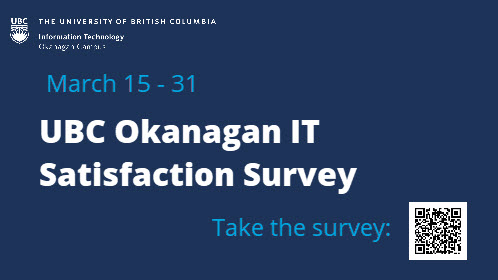Microsoft recently announced the end-of-life date for Windows 10 editions as October 14, 2025. After this date, no further feature updates or security patches will be available for Windows 10. UBC IT is now planning for the upgrade to Windows 11, Microsoft’s current operating system offering.
The release of Windows 11 brings with it more stringent modern hardware support requirements as it introduces new security features. Older devices may not be compatible with an upgrade to Windows 11, necessitating a replacement of the device.
UBC IT will be approaching the upgrade cycle in the following phases. You may expect some form of communication depending on your device’s eligibility status, within one of these phases.
Why are we doing this?
These actions are being taken to ensure all devices comply with UBC’s Information Security Standard U7, ensuring devices are running a supported version of an operating system which continues to receive security patches and updates.
What is the timeline?
Phase 1: Immediate
UBC IT will be communicating directly with supported departments and individual staff if they own devices that are not compatible with Windows 11. The intent is to begin developing a plan for hardware replacement and planning for budget cycles in FY 24/25 and FY 25/26 to address device replacement.
Further, all new devices deployed will be installed with Windows 11. Desktop Services staff will advise of this and provide orientation to the changes Windows 11 brings. No software compatibility issues are anticipated.
Any devices that require reinstallation of the operating system to support the upgrade to Windows 11, will be encouraged to move to Windows 11 with the reinstall process.
Phase 2: 2023-2024
UBC IT will begin planning and communicating the in-place upgrade of devices from Windows 10 to Windows 11 starting in 2024 on a phased schedule. This will happen in the form of a Windows update that can be installed without returning the device to IT. It is expected to take slightly longer than a normal Windows update.
Phase 3: 2025
UBC IT will be following up on edge cases and other situations that require a more planned approach, and deal with any devices that require manual intervention.
The intent is to have all managed desktops and laptops running Windows 10 to be upgraded to Windows 11 by September 2025, in advance of the end-of-life date.
What do you need to do?
UBCO CRP Provided Equipment
If you have a computer provided to you under the Computer Replacement Program (CRP) and your device is identified as being incompatible with Windows 11, please submit a ticket via the UBC Self-Service portal and IT Services will review it. With CRP lifecycle/replacement, your device will either already be compatible with Windows 11 or your device will be replaced with a Windows 11 compatible device.
Department Purchased Equipment
If you have a computer purchased by your department, it’s possible that it may not be compatible with Windows 11. Below under “Windows 11 Compatibility”, you can find some quick/easy ways to determine whether your device will be compatible. The recommendation is that if you have an older piece of equipment, you should consider budgeting a replacement device before October 2025.
Windows 11 Compatibility
Not all devices are compatible with Windows 11. For IT-managed devices, you will receive targeted notifications directly to those devices incompatible with Windows 11. If your device is not managed by IT, you can determine if your device is able to run Windows 11, by using the PC Health Check utility provided by Microsoft.
Additionally, Dell provides an updated list of devices they have tested that are known to work with Windows 11: Dell Computers Tested for Windows 11
For more technical details, see “Windows 11 Requirements” below.
Future Planning – Devices Unsupported by Windows 11
What are your options for devices that cannot run Windows 11?
- Devices that can be retired should be retired before October 14, 2025
- Devices that cannot be retired have two options:
- Devices can be removed from network access but will need to be assessed by IT. To discuss this option, please submit a request via the UBC Self-Service portal
- An extended maintenance agreement could be purchased to get continued security updates from Microsoft and to allow additional time to transition to new equipment.
- IT will need to be consulted to assist with an extended maintenance agreement, please submit a request via the UBC Self-Service Portal
- If new (Non-CRP) equipment is required, it can be purchased directly from Workday.
- If you would like to consult with IT about equipment, please submit a request via the UBC Self-Service Portal
Windows 11 Detailed Technical Requirements
With the release of Windows 11, some hardware requirements need to be met to install the operating system.