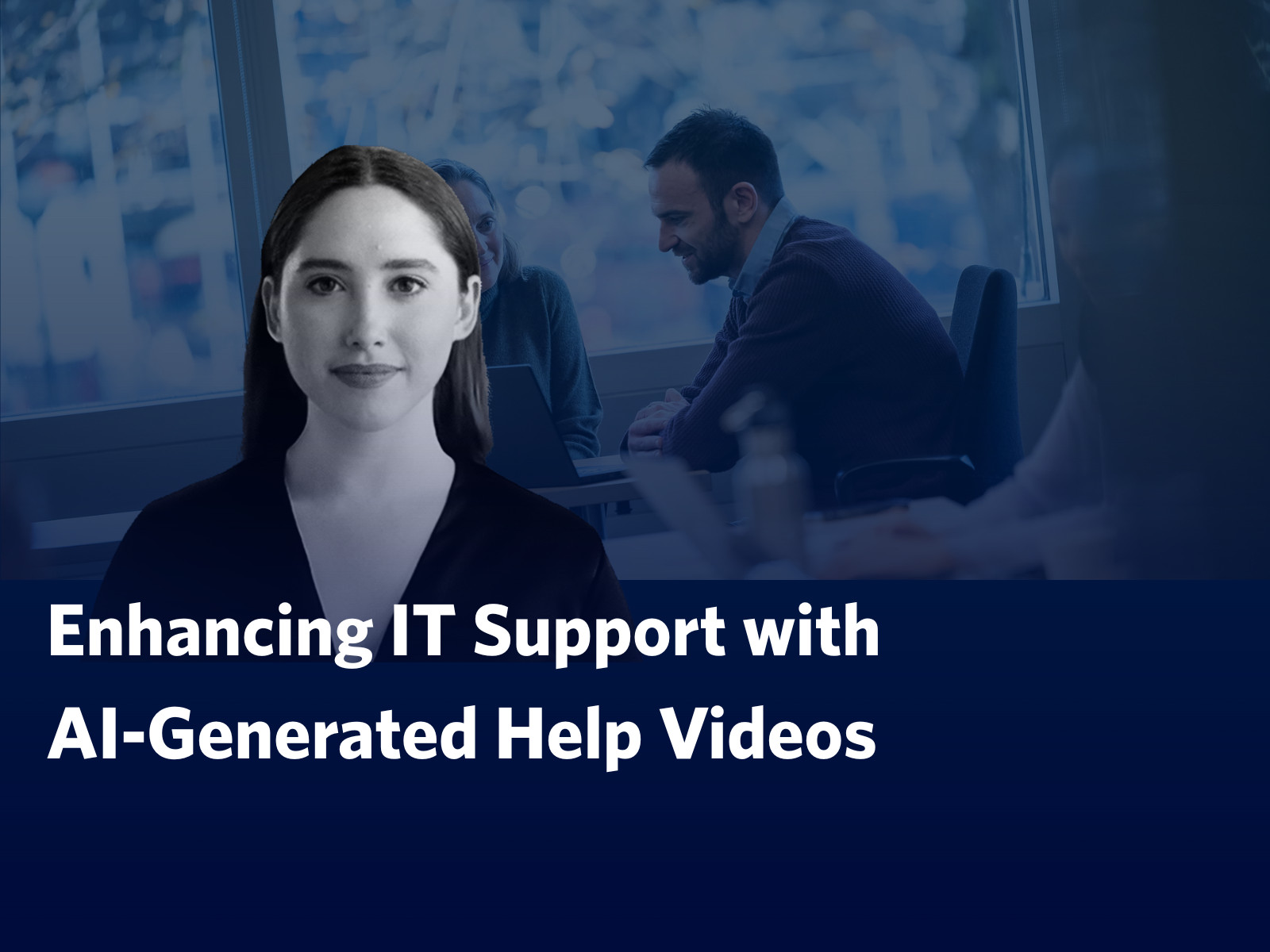Driving Innovation at UBCO: IT’s 2025 Year in Review
From smarter classrooms to next-gen networks, UBCO IT delivered a year of transformation that enhanced connectivity, streamlined support, and elevated the campus experience.
Explore the full presentation and see all the highlights: 2025 UBCO IT Year in Review
As we reflect on 2025, our initiatives weren’t just about technology—they were about advancing UBCO’s strategic priorities:
- Innovation: Introducing zero-touch imaging, piloting IPv6, and launching AI-driven tools like the IT Chatbot.
- Sustainability: Retiring over 500 phone lines and transitioning to softphones to reduce hardware waste.
- Student Experience: Upgrading classroom audio-visual systems, boosting residence Wi-Fi, and supporting creative learning through UBCO Studios.
These efforts ensure that UBCO remains a future-ready campus where technology empowers teaching, research, and collaboration.
What’s Inside the Year in Review?
- IT Support Centre: Over 17,000 tickets resolved, a new Chatbot launched, and streamlined in-person support through MS Bookings.
- Campus Network: Major wired and wireless upgrades, residence Wi-Fi 6 rollout, and future-ready IPv6 testing.
- Voice Services: Decommissioned 500 phone lines, transitioned 350 users to softphones, and improved emergency readiness.
- End-User Computing: Migrated 2,100 devices to Windows 11, introduced zero-touch imaging, and strengthened security.
- UBCO Studios: Nearly 100 professional videos/podcasts delivered, 1,000+ DIY bookings, and support for major campus events.
- Web & Apps: Faster, safer websites and Phase 1 of the CMS Reimagined Project completed.
- Audio Visual: Classroom tech upgrades for better sound, flexible video conferencing, and active learning environments.
- Research Computing: Supported grant submissions totaling millions in funding and delivered 550 hours of consultation.
- Engagement & Communications: 68 projects completed, IT newsletter subscriber growth of 133%, and new AI-focused initiatives.
Celebrating Community – IT Holiday Open House
We wrapped up the year with the 23rd Annual IT Holiday Open House, welcoming over 220 visitors, hosting 10 games and activities, and sharing plenty of festive treats.
A video recap of the event is now available, and we have a collection of photos ready to share with any staff who would like access.
To request photos, please contact Erin Trifunov at erin.trifunov@ubc.ca.