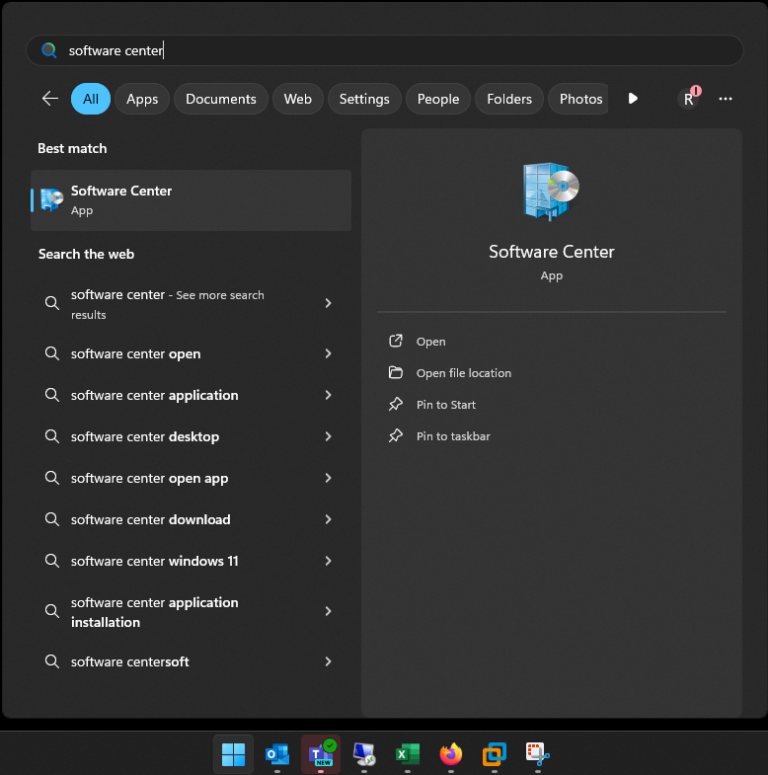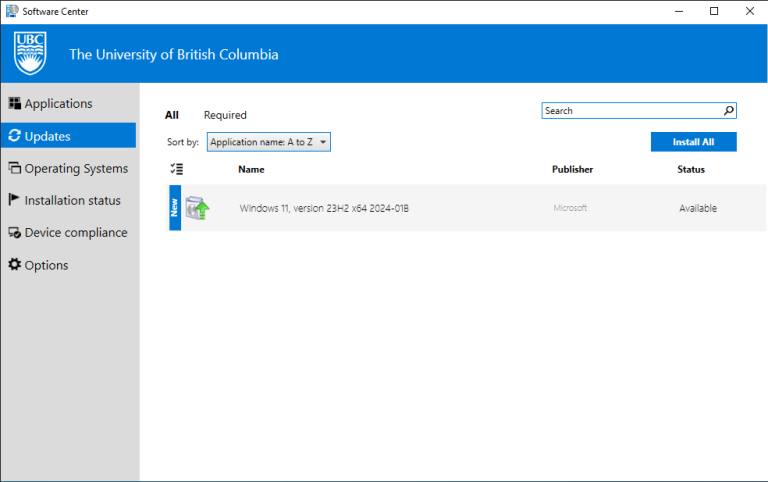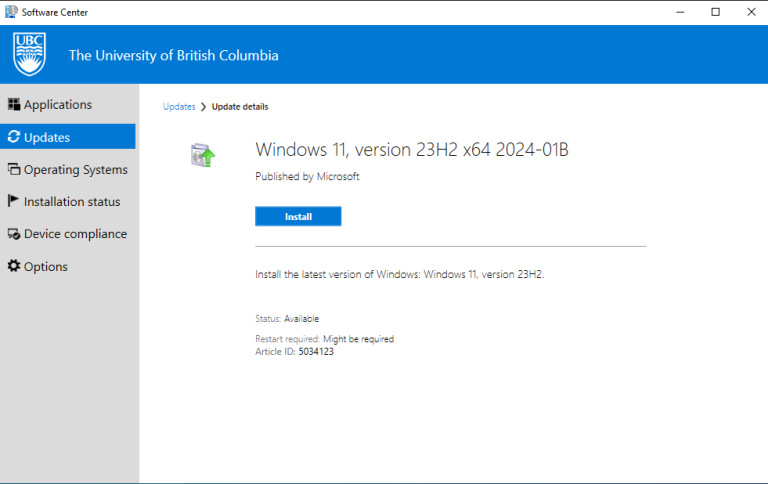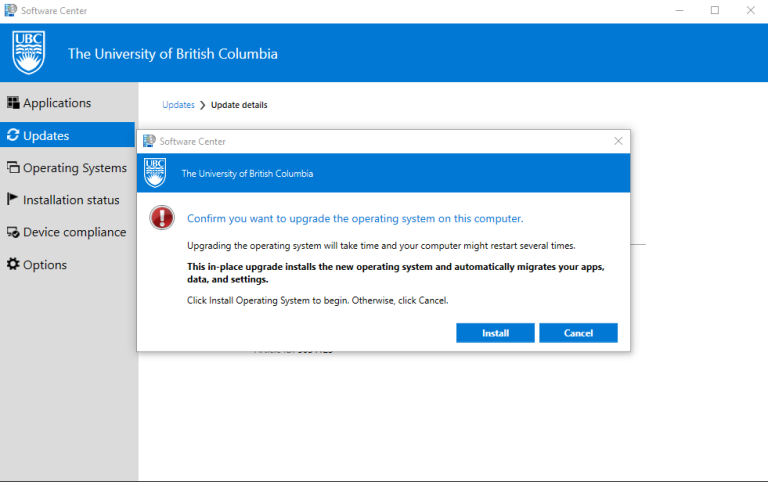June 24, 2024
To further strengthen your online protection, we are extending UBC’s Multi-Factor Authentication (MFA) to our campus VPN, starting the week of July 22, 2024.
MFA is already used at UBC for several services. It adds an extra layer of security, making it even harder for unauthorized individuals to access your account. You can find detailed instructions on how to set up MFA for VPN access here. The website provides step-by-step guidance to make this transition as seamless as possible. If you have any questions or need assistance, contact the IT Service Centre or your local IT Help Desk.
Your safety is our priority, and MFA is a vital step in safeguarding your online presence. We appreciate your cooperation as we work together to ensure a secure campus network.
What to expect:
- When connecting to myVPN after July 22, add “@” to your username followed by your preferred authentication method (e.g. for the Duo app you would type username@app).
- You will receive a prompt on your chosen device for verification.
- Subsequent connections will recall your information for a seamless experience.
For more details:
Posted in MFA, VPN
June 19, 2024
Grab your lunch and join us for some tasty Tech Bites this summer! 🚀👩💻
These 30+ minute sessions will cover topics like Microsoft Teams, OneDrive, and more. Get the scoop on efficient file storage, collaboration tools, using meeting room technology and more from our friendly and helpful UBCO IT techs.
Sessions are a mix of online and in person all summer long!
Find the topic or date that works for you below, then click on the hyperlinked date to RSVP.
Can’t find a time or date that fits your schedule? Contact us to set-up a 1:1 session or time with your team on whatever you need help with.
Topic
|
Location
|
Dates
|
IT Guide for Admins
UBCO IT wants to help you help us by reviewing some of the most common tasks admins manage for their teams and answer any other questions or issues you have. |
ONLINE |
|
Build your tech (IN PERSON)
Bring your IT struggles (and your devices AND your lunch) to our amazing IT Field Tech for this IN-PERSON drop-in support session from 12:00-12:30 in ADM006A. |
IN PERSON –
ADM 006A |
|
File Storage, Collaboration & Project Management Tools
Join members of UBCO IT to learn some tips and tricks and best practices for file storage, sharing and collaboration. Bring your own questions and use cases for open Q&A time at the end of the session. |
ONLINE |
|
Tech Tuesdays Open Q&A
Have a question about how to use UBC technology tools, services or support?
Join various IT support members on the 3rd Tuesday in July & August for open Q&A on all things related to technology at UBC Okanagan. |
ONLINE |
|
Build Your Meeting Room Tech Skills (IN PERSON)
Master Meeting Room AV Set-up with UBCO IT. Get hands on support and practice on meeting room equipment basics and troubleshooting to ensure your next meeting is a success (AV wise at least!). |
IN PERSON –
ADM 006A |
|
Posted in Admin News, Bulletins, Client Services, IT Business Services, UBC IT Okanagan, Uncategorized | Tagged admin support, drop-in, file sharing, it support, lunch and learn
April 3, 2024
In alignment with UBC’s strategic plan to enable collaboration across the university and within our greater community, UBC will be implementing Microsoft 365 (M365), a cloud service that combines the commonly used Office apps (e.g., Word, PowerPoint and Excel) with collaboration tools like Microsoft Teams and OneDrive. To prepare for this migration to M365, all devices should be using Office 2021. Learn more about the project to move UBC to M365.
Most newer CRP devices (less than 4 years old) or those recently upgraded, likely are already using Office 2021. However devices older than 4 years, or department owned devices which are not managed and supported by UBCO IT, should check their Office version and update as needed.
The guide linked HERE outlines the steps to:
- Confirm your current Office version, and
- Install Office 2021 from the Software Centre on your computer if required
If you encounter any problems with the installation, or have any questions or concerns, please reach out to our Desktop Support team by submitting a ticket in the UBC Self-Service Portal.
Posted in Bulletins, Client Services, General, UBC IT Okanagan | Tagged Install, M365, Office, Software Centre, Upgrade
March 20, 2024
Windows 11 is now available as an optional update in the Software Center on all Staff, Faculty and Research workstations that are compatible with Windows 11.
The upgrade process will take approximately 2 hours and can be downloaded and installed in the background while you continue to work. For the upgrade to be applied to your device, you will need to restart your computer. The restart process will take an additional 10-15 minutes.
If you don’t see the upgrade option in the Software Center, your workstation may not be compatible with Windows 11 or is not considered an IT Managed Device.
At a future date, the upgrade will become mandatory for all compatible workstations.
Please contact IT Services through a ticket via the UBC Self-Service Portal as support for Windows 10 ends in October 2025.
Instructions
To guide you through the Windows 11 upgrade, please watch the how-to install Windows 11 video or follow these step-by-step instructions:
Step 1: Open the Software Center application.
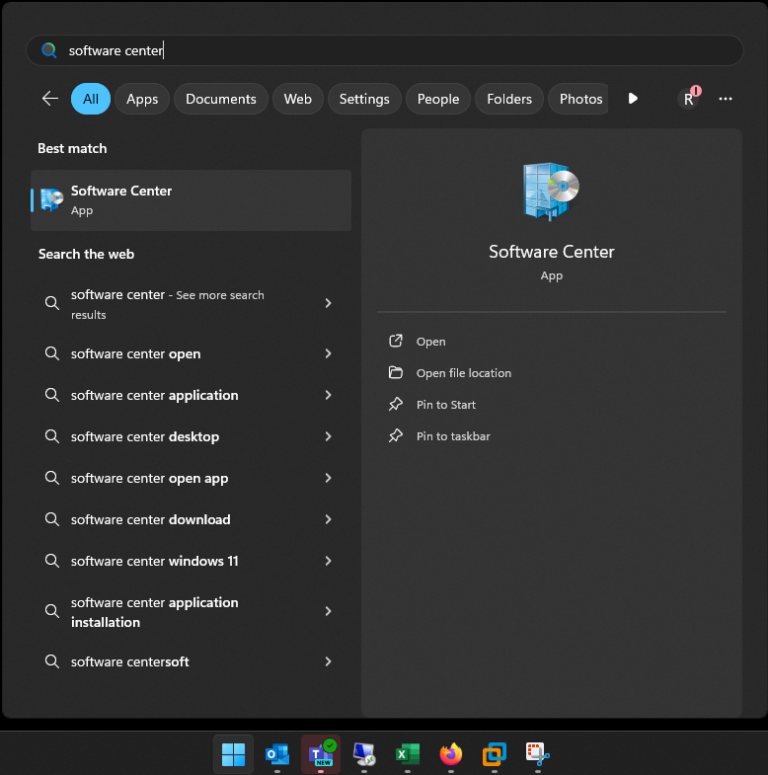
Step 2: Click on Updates in the left sidebar. This should show any available updates.
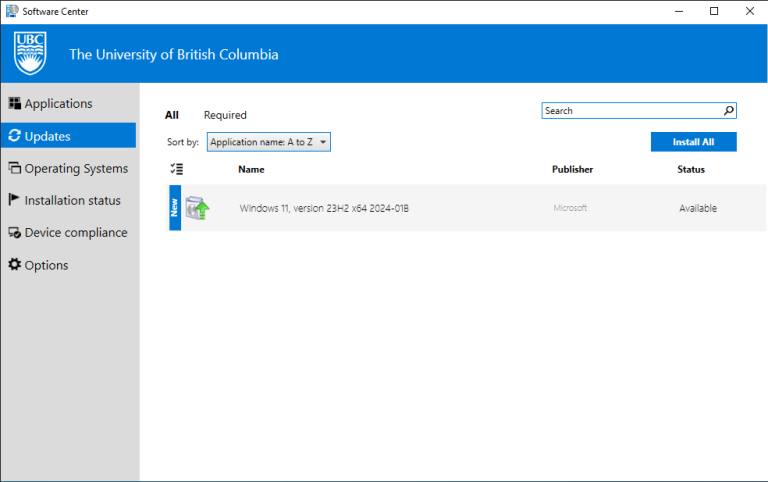
Step 3: Click on the Windows 11 update to show more details and click Install.
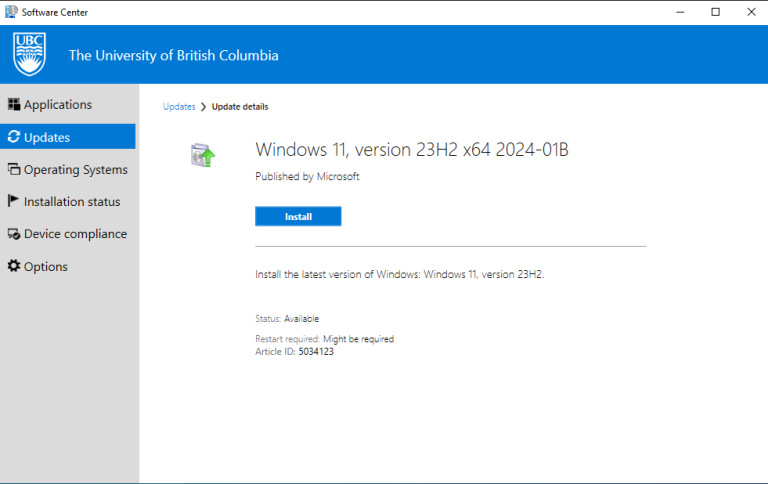
Step 4: Confirm the upgrade by clicking Install to begin the in-place upgrade.
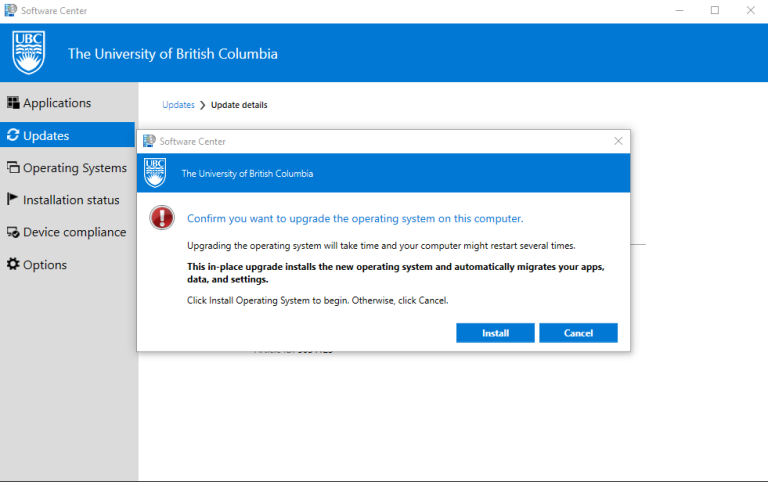
Posted in Software, UBCO employee, Windows | Tagged Windows 11
December 14, 2023
On December 27th, between 10:00 am to 12:00 pm, UBCO IT Voice Services will upgrade the campus telephone service. It is anticipated that users will be logged out of their telephones. Emergency calls to Campus Security and 911 may be briefly interrupted during this change. Please ensure you have an alternate means of calling for help if you are planning to visit campus during this time.
Before December 27th, ensure that you can successfully log into your telephone.
If you are unable to log in, please submit a Report an Issue ticket to Voice Services using the UBC Self-Service Portal.
For status updates, see the UBC IT Status Page.
FAQ’s
Q: How do I know if I will be impacted by this change?
A: You are likely to be impacted if you are a user of the Hot Desk telephone service at UBC Okanagan. This impact includes Call Centre numbers.
Q: Can I use my Hot Desk or access my voicemail during the upgrade?
A: During the update, users may be unable to access their Hot Desk and Voicemail services.
Q: How do I log into my Hot Desk telephone?
A: See this knowIT article How to log into or out of a Hot Desk phone.
Posted in Bulletins, Exchange, Featured Posts, Phone, planned outage
November 9, 2023
Are you tired of tech troubles causing you endless stress? Ever wanted to put a face to the voices on the IT help line?
Well, you’re in luck! Join us for the most awesome, belly-pleasing, stress-relieving event of the year!
📅 DATE: Thursday, November 23
🕙 TIME: 10:00 AM – 11:00 AM
📍 WHERE: ADM 024 Hallway (Just follow the nerd-tastic vibes!)
Take a stroll down the ADM ground floor hallway and find a feast of healthy munchies and sips to tantalize your taste buds and meet the friendly faces behind the IT Helpdesk counter, phones, and online support!
👩💻 REAL PEOPLE, REAL HELP: Meet the geniuses who save your digital bacon. They’re not just voices in the machine, you know!
🕹️ FUN AND GAMES: Who says tech can’t be fun? Challenge the IT gurus to games, and you might even win some cool tech swag!
📚 TIPS AND TRICKS: Learn the secrets of IT mastery. Unleash the hidden potential of your devices!
🍏 HEALTHY EATS: We’re dishing out the best bites to fuel your brain. Say goodbye to the junk food blues!
🍹 REFRESHING DRINKS: Sip on thirst quenching refreshments that won’t cause a sugar crash while you chat up our IT heroes!
Don’t miss this chance to make your tech life easier, munch on scrumptious treats, and get to know the IT wizards behind the curtain. You’ll leave with a belly full of joy and a brain full of IT wisdom.
REGISTER
Posted in Admin News, Bulletins, Client Services, Exchange, General, UBC IT Okanagan | Tagged food, IT event, Thrive
November 9, 2023
Join us ONLINE Wednesday November 22, 12:00-1:00 pm, bring your lunch and learn how to navigate some of your IT challenges.
This Lunch & Learn session will cover the highest voted topics in two sections:
Section 1: Lightning Round (15 minutes)
- Changing an employees’ first and/or last name
- Outlook room booking
- Help with Qualtrics Forms & Surveys
Section 2: IT Tickets (45 minutes)
- Onboarding & Offboarding. We will cover:
-
- Importance of Workday
- Workday Extensions
- Recent changes impacting Student Hires
- Ordering / changing phone extensions
- Other Scenarios or questions as identified by participants
Note Re: IT Tickets – The Slido topic was “session on creating IT tickets with some scenarios”. If you have specific Scenarios you would like covered, please either provide to Rebecca Kaus by November 20th, or bring them up during the discussion.
REGISTER
Posted in Admin News, Bulletins, Client Services, Exchange, Featured Posts, General, UBC IT Okanagan
November 9, 2023
❄️ Get Ready to Jingle & Mingle at the IT Holiday Open House! ❄️
🎄 Date: Thursday, December 7
🕧 Time: 12:30 PM – 2:30 PM
🏢 Location: ADM 024
UBCO IT welcomes all staff and faculty to our winter wonderland! We’re transforming ADM 024 into a festive paradise with:
🍽️ Festive Food & Drinks
🔐 Meet the Tech Teams
🕹️ Games & Activities
📸 Photo Booth Fun
☕ Hot Chocolate Bar
🎁 Prizes & Sweets
Join us for a holly jolly time and discover the magic behind our campus tech. It’s the most wonderful event of the year! Don’t miss out. 🌟🎁✨
Add it to your calendar: UBCO IT Holiday Open House 2023.ics
Posted in Admin News, Bulletins, Client Services, Exchange, UBC IT Okanagan | Tagged Christmas, holiday, IT event, open house, party
September 13, 2023
Enhancing Student CWL Security with Multi-Factor Authentication
We are excited to announce a significant step forward in enhancing the security of your Student CWL account at UBC. Starting November 1, 2023, your CWL will require multi-factor authentication (MFA) to safeguard your personal information and protect against unauthorized access.
Enrolling in MFA adds an extra layer of security to your account, ensuring that only you have access to your sensitive information. This additional authentication step will require you to verify your identity through a secondary method, such as a verification code or a push notification to your mobile device, in addition to your regular username and password.
It is mandatory for all students to enroll in MFA before the November 1, 2023, deadline. Failure to enroll by the deadline will result in restricted access to various university applications, which may disrupt your academic experience.
Enrolling is quick and easy. Detailed instructions and step-by-step guidance can be found at it.ubc.ca/mfa.
By implementing MFA, UBC is committed to providing you with a secure digital environment that protects your personal information. If you have any questions or need further assistance and step-by-step instructions, please visit it.ubc.ca/mfa.
Posted in Bulletins, Cybersecurity, MFA, Students
June 23, 2023
“Honestly, the IT team is INCREDIBLE. I am so grateful to have access to such a supportive and knowledgeable team. 99.9% of all issues I connect with the team on are solved FAST and with such kindness and patience.”
Thank you to the over 145 people who took the time to complete our UBCO IT Support & Services Satisfaction survey. The goals of the survey were:
- Determine if we are meeting the needs and expectations of staff and faculty
- Benchmark satisfaction levels over time
- Support continual improvement of our support and services
- Enable us to identify issues or gaps as early as possible.
We’re happy to share the results of the survey, what we heard from the campus and what our next steps will be to address some of the concerns raised.
UBCO IT 2023 Satisfaction Survey Summary
Please reach out to Engagement Services if you have any questions or concerns about the survey or how IT can help support your needs.
Posted in Client Services, IT Business Services, UBC IT Okanagan