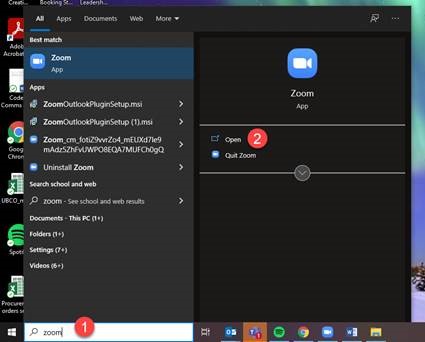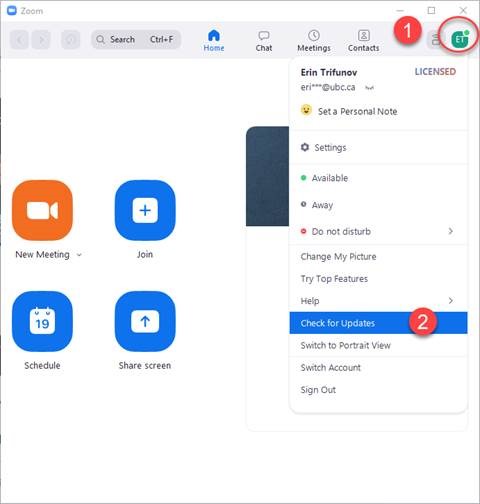Join UBC IT Okanagan, UBC Studios Okanagan, makerspaceUBCO and the Library on Wednesday May 18, 2022 for the launch of Constellation, a new alignment of existing media and technology teaching and learning spaces and resources at UBC Okanagan.
Constellation includes:
- Visualization and Emerging Media Studio (VEMS) (COM 107)
- Makerspace (EME 1256)
- Sawchuk Family Theatre (COM 104)
- Digital Design Lab & Sound Booth (COM 205)
- Library Design & Editing Stations (Main Floor Library)
- Studio 123 (LIB 123)
- Loans Hub (COM 204)
Accessible to faculty and students in all disciplines, the Constellation network can facilitate learning, innovation and creation both inside and outside of the classroom. Learn how Constellation supports the integration of digital and physical media and technology into courses across disciplines and enhances research exhibition through the use of immersive visualization, supportive technology, design thinking suites and rapid prototyping equipment.
Participate in two ways
Join the tour at Sawchuk Family Theatre (COM 104) on May 18, 3:00 to 4:30 pm
Attend a live presentation that will take you on a journey of discovery through examples of what Constellation spaces can offer and how they interact with one another. Meet at COM 104 at 3 pm; no registration required.
Drop by the multimedia display at Sawchuk Family Theatre (COM 104) on May 18, 9:00 am to 11:00 pm
Learn how the alignment of resources and spaces within Constellation can support innovation, creativity and experiential learning. A presentation will be displayed on the video wall throughout the day.
For further information about this event, please contact constellation.ok@ubc.ca.