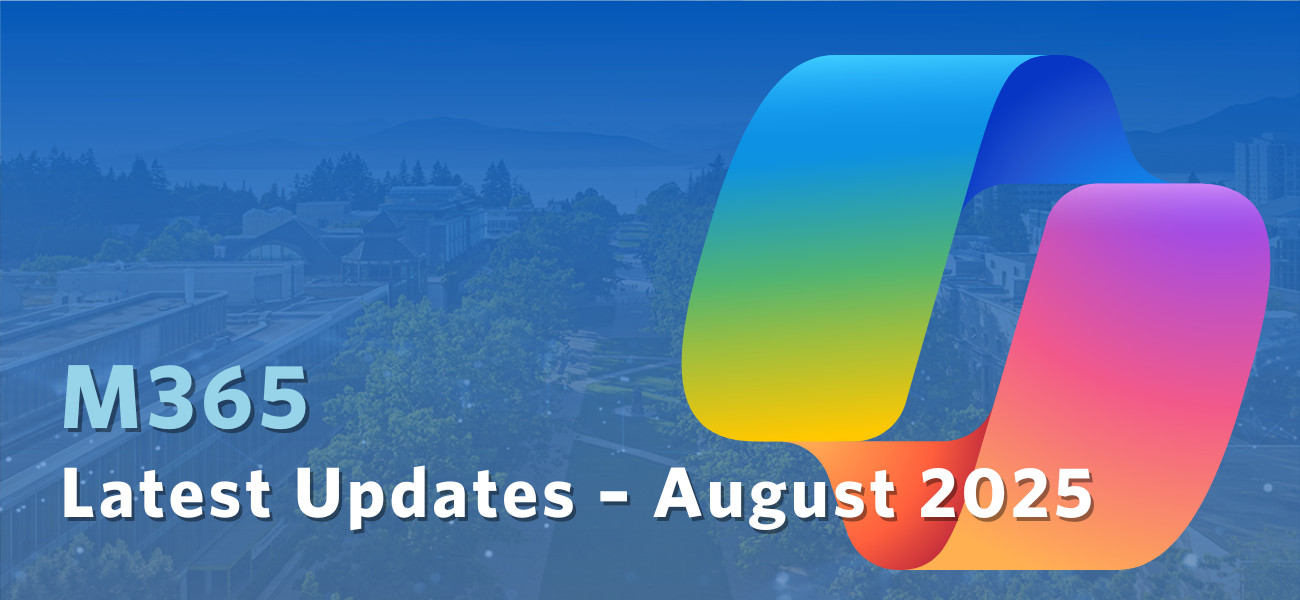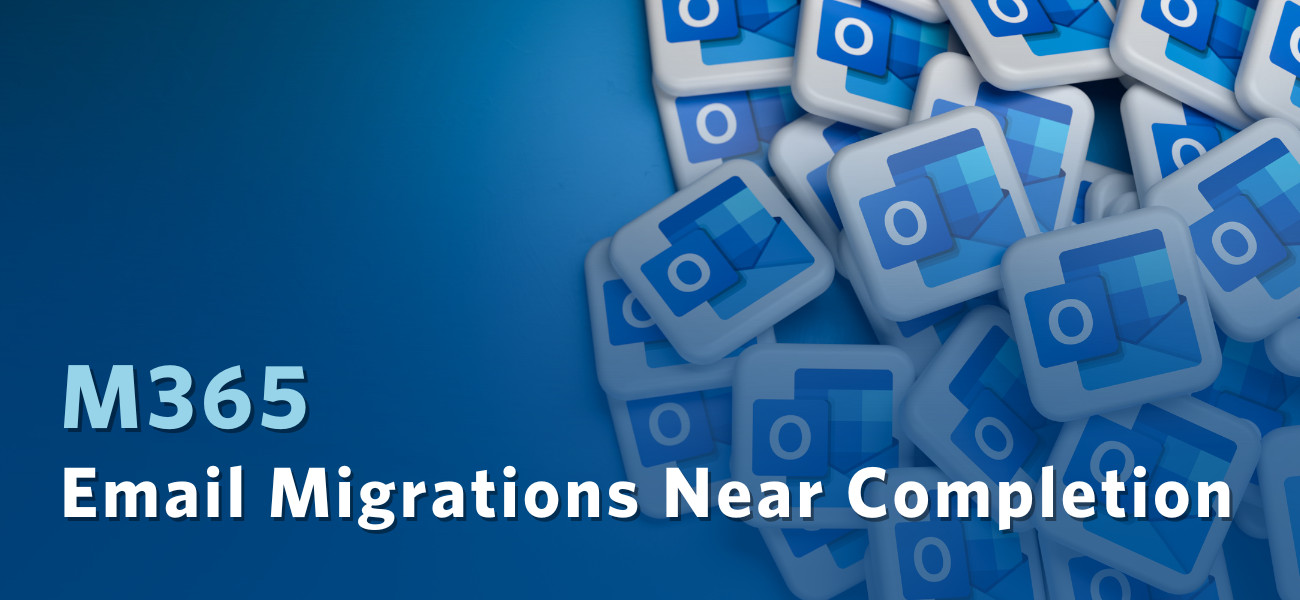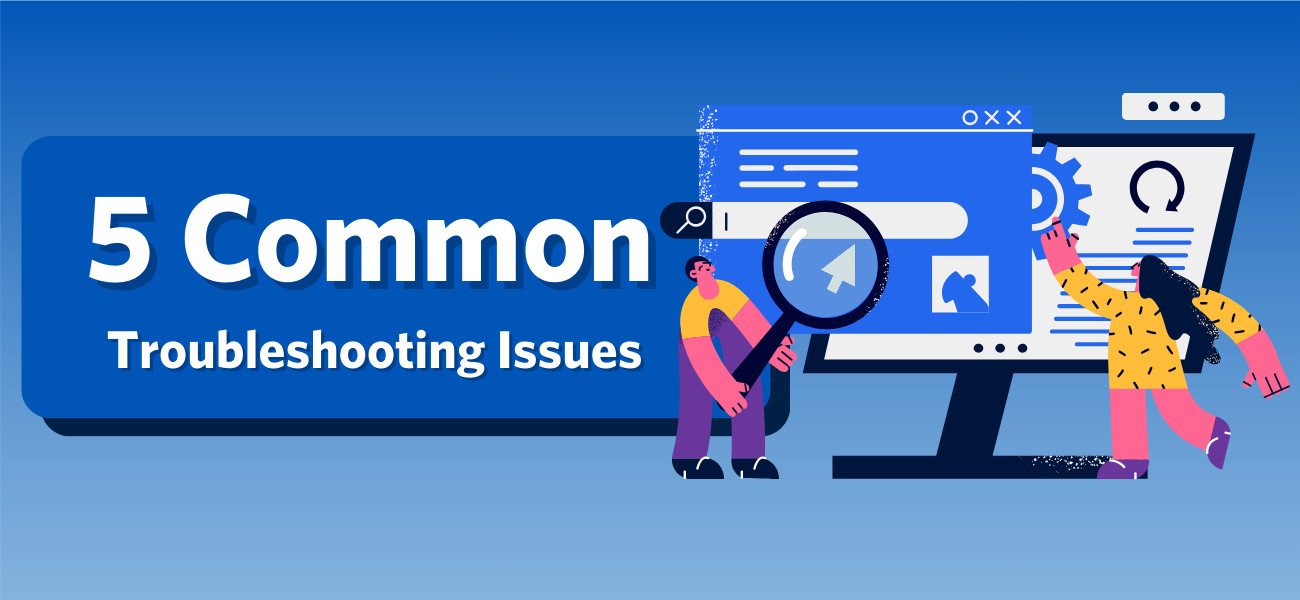Each August, Pride Month invites us to honor the stories, courage, and everyday acts that make our communities stronger. This year, we're sharing the journey of Fernanda Alves: an advocate, mentor, and quiet force for inclusion at UBC.
Originally from Florianópolis, Brazil, Fernanda moved to Kelowna in 2021 to study computer information systems, a key turning point for her. Expecting to be one of the few women in her class, she was surprised to find many women classmates and professors. It showed her there was space and power in representation.
With encouragement from her professor, Sarah Foss, Fernanda helped organize her college's first Women in Tech panel. It wasn't a huge event, but it was important. Stories were shared, connections made, and the idea grew year after year. The panel lives on, expanding to highlight women in STEM and beyond.
Fernanda began as a programmer analyst with UBCO IT's Web and Apps team and now supports partnerships in the Office of the Vice President, Research and Innovation. She is an advocate for women in IT and a proud member of the UBC Queer Faculty and Staff Collective.
Fernanda's passion for inclusion comes from knowing what it feels like to not see yourself reflected in a room. She remembers how isolating it can feel when your story isn't heard or taken seriously. Fernanda's experience in tech has taught her the power of small actions. She believes trust and belonging grow when people feel safe to be themselves. In every new setting, she looks for ways to set that tone whether it's sharing her pronouns in a meeting or speaking up so others feel comfortable doing the same.
Fernanda's advice for anyone exploring who they are while working in tech is simple: never feel you have to hide parts of yourself to succeed. "Your story, your perspective, and your questions matter. If tech is where you want to be, you belong here" she says.
Fernanda encourages finding communities that affirm who you are and if you can't find one, create them in small ways. In college, she used to make light-hearted comments with classmates about turning to counselling services when coding got frustrating. What started in small ways opened real conversations about mental health and stress.
"It doesn't always have to be serious. Even inviting someone for coffee can be the start of a safe space," she says. "Being yourself is your strength. It helps you, and it helps others see they're not alone too."
When Fernanda thinks about what would help people feel they truly belong, mentorship comes first. She hopes to see more investment in programs that support underrepresented groups, especially queer and trans communities, and that bring everyone into the conversation. One simple idea she loves is a belonging check-in. Instead of a typical icebreaker at meetings, she suggests asking, "How are you feeling today? How can we support each other better?"
Fernanda believes that "Visibility matters. Little by little, it opens doors for others to feel they belong too."
One moment that stays with her is from her first summer teaching at a kids' summer video game camp. On the first day, out of 22 students, there was only one girl. Her mother pulled Fernanda aside, worried that her daughter felt too shy and out of place to stay. Fernanda sat with her, shared her own experience as a woman in tech, and asked a colleague to check in and cheer her on. Instead of leaving, the girl stayed quietly at first, but by the end of the week, she was excited to showcase what she had built. On the last day, she hugged Fernanda and said she wanted to keep making video games.
Fernanda never forgets that moment:
"We were the only women in that room of 21 boys. If I hadn't been there, she might have left. Inclusion starts young. It's about giving someone the courage to say, 'I belong here too.'"
She hopes every workplace and classroom makes that feeling possible with policies, values, language, and daily care that help people show up as themselves and know they matter.
For Fernanda, Pride should not be limited to June. She believes true inclusion happens when everyone can bring their whole self to every room, every day of the year, not just when there are rainbow flags and parades. She dreams of workplaces where asking and respecting pronouns is normal, where diverse families are reflected in benefits and policies, and where people feel safe to speak freely.
"It's about constant and intentional care, not just a celebration" she says. Pride Month shines a light on how far communities have come, but the real goal is a world where nobody wonders if they belong because inclusion is part of everyday life.
This month, Fernanda is proud of a commitment she made just for herself: joining a local queer run club. Sports have always been part of her life but finding a community that shares that passion hasn't always been easy. "It's more than running. It's time I keep for myself, to feel part of something and to grow my circle. I'm proud I made it non-negotiable."
Fernanda's journey reminds us that Pride is more than a month on the calendar. Her story is a simple reminder to keep Pride alive all year. Be visible, stay kind, lift each other up, and never underestimate the power of one small act to make someone feel at home.