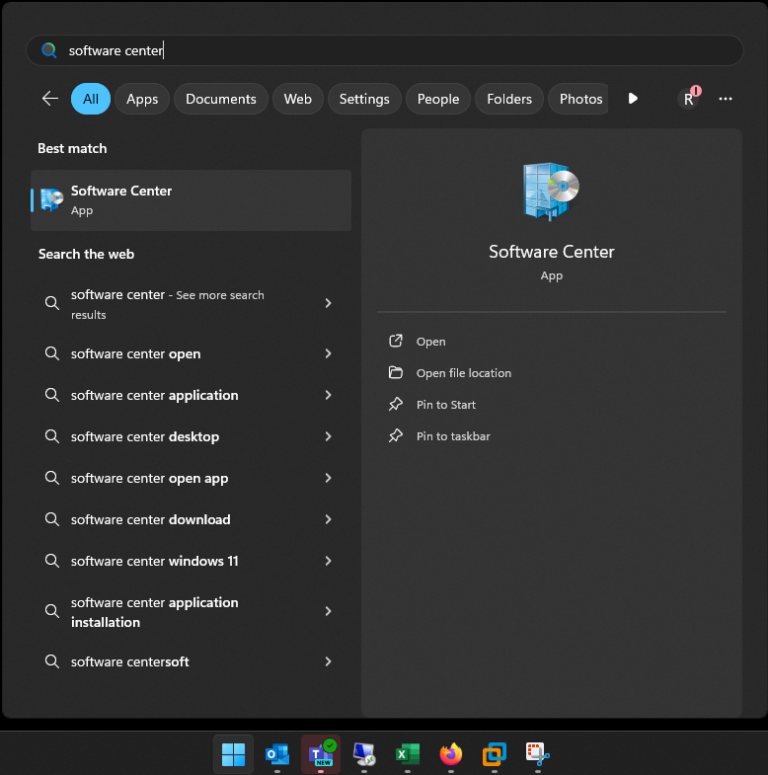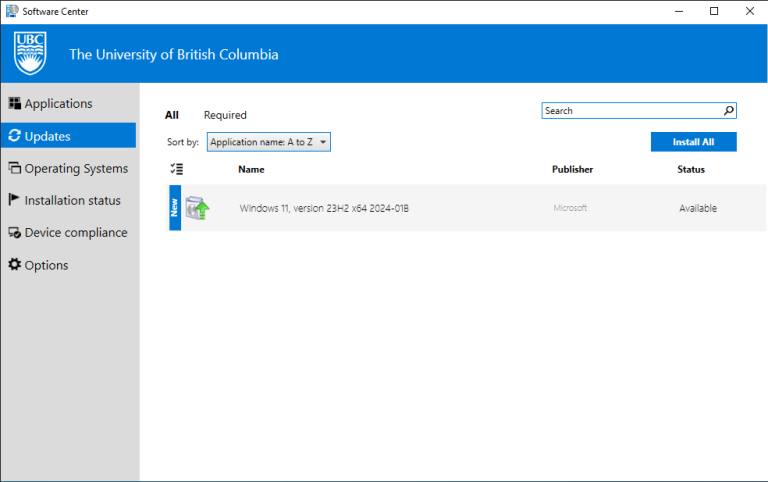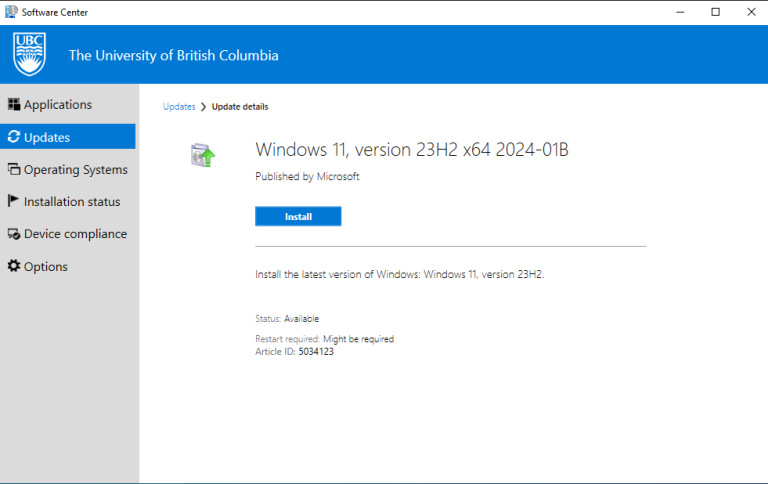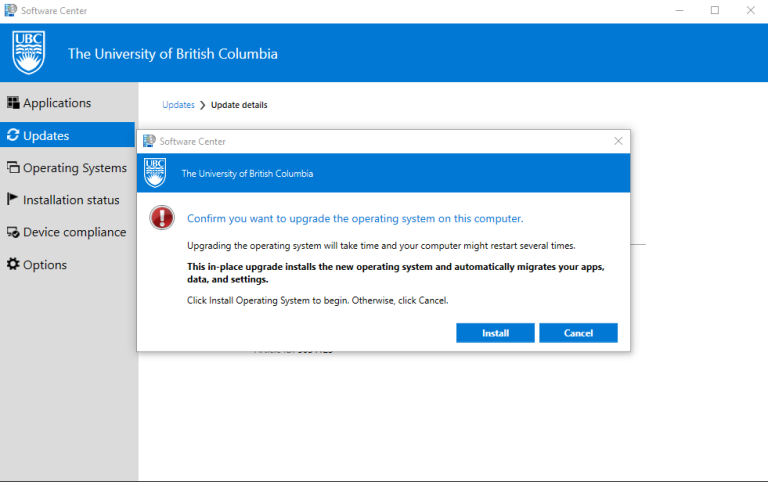Windows 11 is now available as an optional update in the Software Center on all Staff, Faculty and Research workstations that are compatible with Windows 11.
The upgrade process will take approximately 2 hours and can be downloaded and installed in the background while you continue to work. For the upgrade to be applied to your device, you will need to restart your computer. The restart process will take an additional 10-15 minutes.
If you don’t see the upgrade option in the Software Center, your workstation may not be compatible with Windows 11 or is not considered an IT Managed Device.
At a future date, the upgrade will become mandatory for all compatible workstations.
Please contact IT Services through a ticket via the UBC Self-Service Portal as support for Windows 10 ends in October 2025.
Instructions
To guide you through the Windows 11 upgrade, please watch the how-to install Windows 11 video or follow these step-by-step instructions:
Step 1: Open the Software Center application.
Step 2: Click on Updates in the left sidebar. This should show any available updates.
Step 3: Click on the Windows 11 update to show more details and click Install.
Step 4: Confirm the upgrade by clicking Install to begin the in-place upgrade.