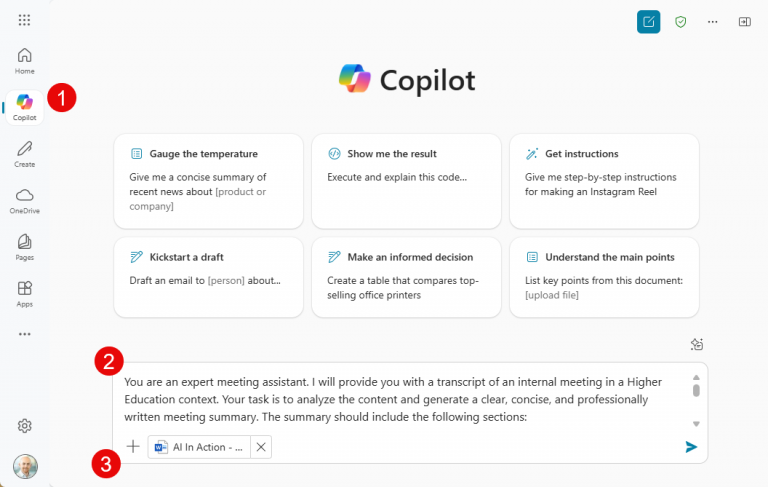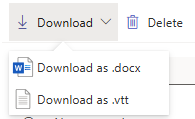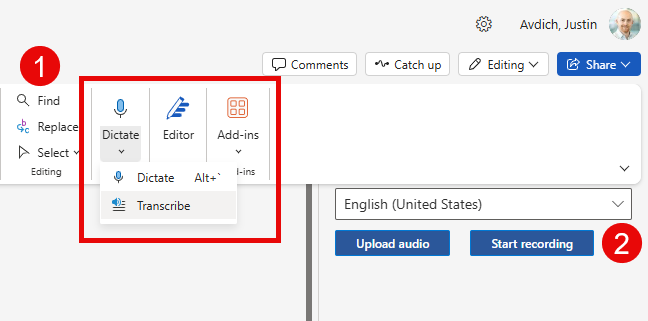Did you know you can easily generate a structured meeting summary from Zoom, Microsoft Teams, or Word transcripts? It’s as simple as uploading the transcript file with a special prompt and using the power of generative AI to transform the content into a concise summary with actionable items.
While there are premium tools that can automate this process, you can achieve similar results using tools you may already have access to, such as Microsoft Copilot.
Before You Begin: Enable Transcription
To get started, ensure that transcription is enabled at the beginning of your meeting. This will capture all key points discussed. Once the meeting ends, the transcript can be downloaded for use with AI tools.
Transcripts convert meeting audio into text, often including filler words, small talk, or off-topic remarks. Manually sorting through these can be time-consuming. AI can summarize the transcript into key decisions, main points, and action items—streamlining your workflow and improving productivity.
How to Generate a Meeting Summary Using AI
To convert a transcript into a useful summary, follow these steps using a tool like Copilot Chat (processes will be similar for other AI applications):
- Log in to Microsoft 365 and click on the Copilot Chat icon.
- Ensure the green checkmark appears, confirming enterprise data protection is enabled.
- Insert a prompt instructing the AI to summarize the transcript.
- See the sample prompt below or use this pre-filled prompt link.
- Upload the transcript from your meeting or recording.
- See the section below for instructions on how to obtain a transcript file.
- Submit your request and let AI generate the summary.
- Once the summary is created, you can ask follow-up questions or request refinements. For example, ask for more detail on a topic or clarification on an action item.
AI-generated summaries may misinterpret acronyms or names. Always review and edit the output to ensure accuracy.
Sample Prompt
Here is a sample prompt that you can use to get started. You might need to modify it for your specific context and requirements.
You are an expert meeting assistant. I will provide you with a transcript of an internal meeting in a Higher Education context. Your task is to analyze the content and generate a clear, concise, and professionally written meeting summary. The summary should include the following sections: Meeting Title – Use the provided title, or generate a relevant one based on the content if none is given. Attendees – List all participants if available in the transcript. Main Discussion Points – Summarized in bullet points, grouped by topic or theme. Decisions Made – Clearly stated outcomes or agreements reached during the meeting. Action Items – Specific tasks assigned, including responsible parties (if mentioned) and deadlines (if available). Please: Ignore small talk, filler words, and off-topic remarks. Focus on capturing the core discussions, key insights, and important takeaways. Use a neutral and professional tone throughout. Ensure clarity and brevity in your writing. At the end of the summary, include the following disclaimer: “This meeting summary was generated with the assistance of AI. While efforts are made to ensure accuracy, the content may contain errors, omissions, or may not reflect every detail discussed."
How to Download a Transcript
Both Teams and Zoom can transcribe meetings automatically if recording is enabled. You can also manually start transcription at the beginning of a meeting.
- Learn more about Teams Transcription
- Learn more about Zoom Transcription
File formats:
- Teams allows downloads in .vtt and .docx
- Zoom provides .vtt only
As of right now, AI tools like Copilot Chat and ChatGPT don’t support .vtt files directly. To work around this:
- Download the .docx version, or
- Open the .vtt file in a text editor and save it as .txt or .docx
Creating a Transcript in Microsoft Word
For in-person meetings, you can also create a transcript using Microsoft Word (Microsoft 365 version only). Use the web version for the latest features.
Steps:
- Sign into Microsoft 365 using Microsoft Edge or Chrome.
- Create a new Word Document
- Navigate to Home > Dictate > Transcribe.
- In the Transcribe pane, select Start recording.
- When finished, click Save and transcribe now.
- Save the full transcript as a Word document once it’s processed.
Learn more about transcription in Word for Microsoft 365
Transcription Best Practices
- Use the Right Microphone: Ensure your mic picks up all speakers clearly.
- Inform Participants: Let attendees know you are recording and transcribing for note-taking.
- Review and Edit: Always proofread your transcripts before generating summaries.
- Store Securely: Store transcripts in secure locations like OneDrive. Files uploaded to Copilot Chat stay within your account and comply with enterprise data protection.
For more information on Generative AI at UBC please go to genai.ubc.ca